ToomkyGames FAQ
Please, have a thorough look and carefully read over all of the Frequently Asked Questions below before writing to ToomkyGames Customer Support. Basically, most of your questions already have a ready answer. We recommend you to contact our customer support only if you cannot find the answer to your question in the list.
General Questions:
- Is ToomkyGames.com a legal site?
- Why are games published on your site FREE?
- How to Uninstall ToomkyGames games?
- What products does ToomkyGames offer to users during the installation process?
- ToomkyGames Toolbar has been installed automatically on my computer, however I didn’t want it to be installed.
- How to Install/Enable ToomkyGames Gadget?
- How to Uninstall ToomkyGames Gadget?
- How to Uninstall ToomkyGames Toolbar?
- What changes may ToomkyGames products make on users’ computers?
- How to reset my homepage settings to default?
- The website is requesting my personal information to sign-up.
Technical Questions:
- What do I do if the game doesn’t run or hangs during the launch process? If during launch the game gives the message: “Memory access violation:,” “An unexpected error has occurred…,” “Could not create Direct3D:,” or “d3d8.dll was not found:”? If during launch the screen becomes black and nothing happens?
- How can I find out whether your game will launch on my computer?
- When installing the game, I see a message about a corrupted file: “The setup files are corrupted. Please obtain a new copy of the program.” What can I do?
- My anti-virus software says that the game contains a virus, what should I do?
- I downloaded one of your games, but it doesn’t open on my phone/Pocket PC, what can I do?
- The game work very slowly on my computer. What can I do?
- Why don’t the online games on your site load/work?
- Do Toomky’s games support Windows 8?
- Do games on ToomkyGames support Linux or Mac operating systems?
General Questions:
-
Is ToomkyGames.com a legal site?
Yes, it is. ToomkyGames is offering full version games brought by games’ rights holders according to a legal licensing agreement signed with them.
Have a look at our: -
Why are games published on your site FREE?
All games on our entertainment portal are FREE because:
- titles are brought to us by games’ rights holders, who we entered into a publishing and licensing agreement with;
- ToomkyGames makes profit from advertising.
-
How to Uninstall ToomkyGames games?
To remove ToomkyGames game(s) please do the following steps:
- Go to Start > Control Panel > Programs > Programs and Features (“Add or Remove Programs” in Windows XP)
- Select a game title > click “Uninstall” > follow the instructions.
-
What products does ToomkyGames offer to users during the installation process?
During the installation process you may be additionally asked to install:
- ToomkyGames Gadget
-
ToomkyGames Toolbar has been installed automatically on my computer, however I didn’t want it to be installed.
All products that Toomkygames.com offers are OPTIONAL. You can cancel the installation of them by unmarking them during the installation process.
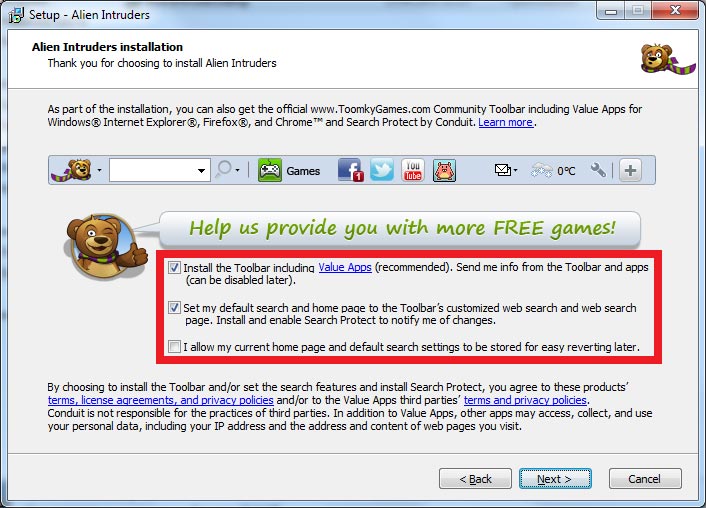
-
How to Install/Enable ToomkyGames Gadget?
To install ToomkyGames Gadget:
- Go to toomkygames.com/gadget;
- Press “Download” button;
- Follow the instructions.
- Right mouse click on your desktop > select Gadgets;
- Right mouse click on ToomkyGames.com gadget > select Add.
-
How to Uninstall ToomkyGames Gadget?
To remove ToomkyGames desktop gadget:
- Right mouse click on your desktop > select Gadgets;
- Right mouse click on ToomkyGames.com gadget > select Remove.
-
How to Uninstall ToomkyGames Toolbar?
To uninstall/disable ToomkyGames Toolbar from Firefox follow the steps:- launch Firefox;
- go to Tools > Add-ons > Extensions > select ToomkyGamesTB and press the button Uninstall/Disable;
- restart Firefox.
- launch Google Chrome;
- click Settings in the upper right hand corner of the browser;
- go to Options > Extentions > ToomkyGamesTB > Uncheck “Enabled”/Press Remove;
- restart Google Chrome.
- launch Internet Explorer;
- go to Tools > Manage add-ons > Toolbars and Extensions section > select ToomkyGamesTB and press the button Disable;
- restart Internet Explorer.
- go to Start > Control Panel > Programs and Features (“Add or Remove Programs” in windows XP) > select ToomkyGamesTB from the list and press the button Uninstall (“Change/Remove” in Windows XP)
- restart Internet Explorer.
-
What changes may ToomkyGames products make on users’ computers?The following modifications are made during the installation process by default:
- The default game location is C:\Program Files (x86)\ToomkyGames.com\ folder (C:\Program Files\ToomkyGames.com\ for Windows XP and earlier);
-
How to reset my homepage settings to default?
To set your homepage as default in Google Chrome do the following steps:- launch Google Chrome;
- click Settings in the upper right hand corner of the browser;
- go to Options > Personal Stuff > Reset to default theme.
- launch Internet Explorer;
- click Settings in the upper right hand corner of the browser;
- go to Options > Extentions > ToomkyGamesTB > Uncheck “Enabled”/Press Remove;
- restart Google Chrome.
- launch Firefox;
- go to Tools in the upper tab menu of your browser;
- Choose ‘Settings’ -> ‘Main’-> type your homepage into the blank field;
- launch Safari;
- choose ‘Edit’ menu -> Preferences -> General tab;
- find “Homepage” -> Edit box -> type in an address or use “Set to current Page” button;
- Press “Apply” or “OK” button.
- The website is requesting my personal information to sign-up.
There is no sign-up form on ToomkyGames.com. All games are provided in full versions and without time limitations. You might have clicked on one of the ad banners with “play” and/or “download” buttons redirecting to another site that has no connection with ToomkyGames.com.
The buttons marked red on the screenshot (“Download for pc” or orange “Play game online” right to the game image, and “Play [game] online free”) are what you need for playing or downloading the game from ToomkyGames.com for free. All the rest call-to-action phrases are ads.
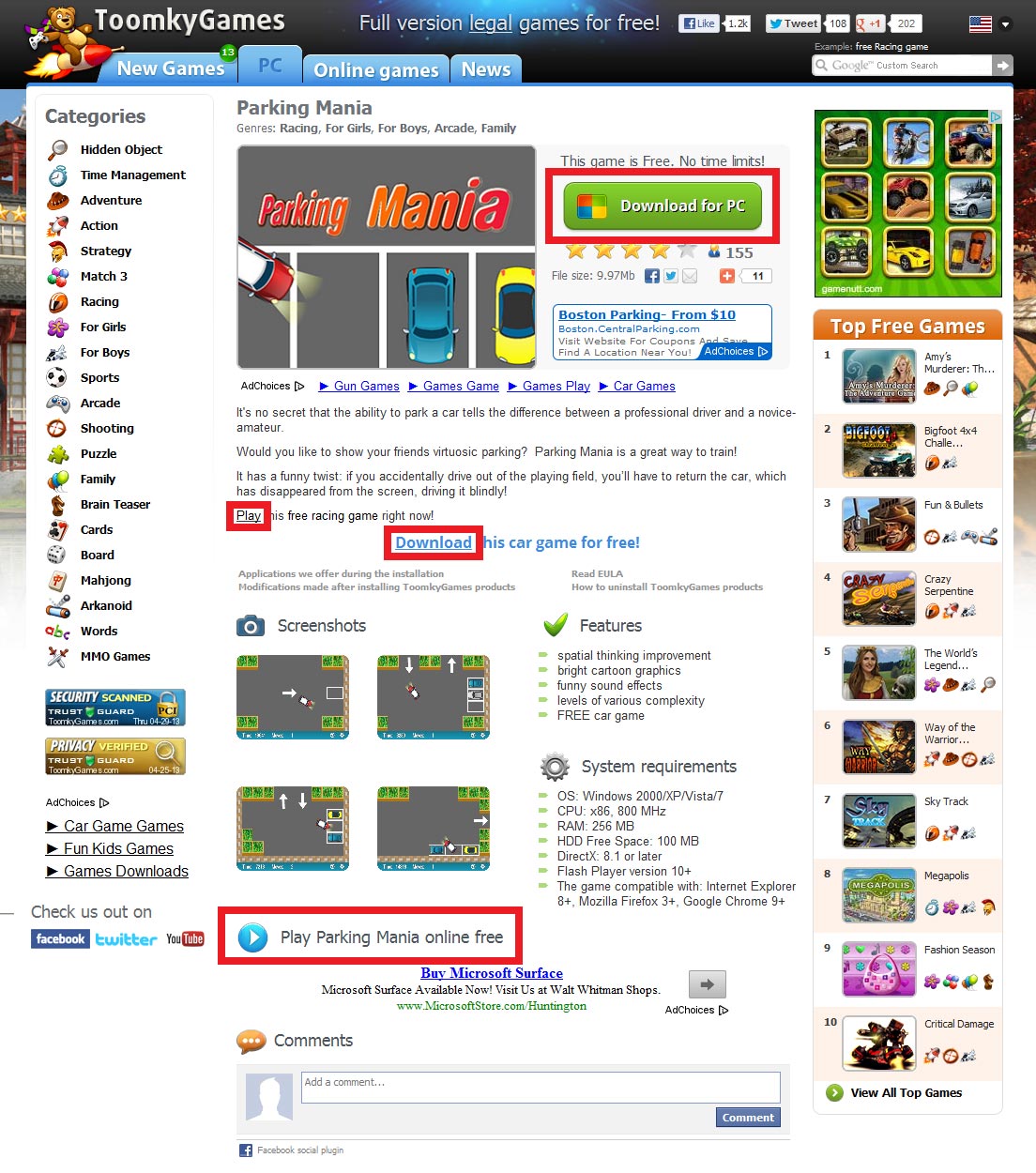
Technical Questions:
-
What do I do if the game doesn’t run or hangs during the launch process?
If during launch the game gives the message: “Memory access violation:,” “An unexpected error has occurred…,” “Could not create Direct3D:,” or “d3d8.dll was not found:”? If during launch the screen becomes black and nothing happens? Make sure that your computer’s configuration meets the system requirements for the game you are trying to run. Try updating the driver for your video card and the version of DirectX installed on your computer. You can install DirectX by going to Microsoft’s DirectX download center and following the instructions there. The problem can also be due to the fact that various games do not support some video card models. If you still have problems with the game after these adjustments, please contact us. -
How can I find out whether your game will launch on my computer?
On the page for each game there is a list of the system requirements for the game to work successfully.- OS: Windows 2000/XP/Vista/7
- CPU: x86, 800 MHz
- RAM: 256 MB
- HDD Free Space: 100 MB
- DirectX: 8.1 or later
- Flash Player version 10+ (for flash games)
- The game compatible with: Internet Explorer 8+, Mozilla Firefox 3+, Google Chrome 9+ (for flash games)
-
When installing the game, I see a message about a corrupted file: “The setup files are corrupted. Please obtain a new copy of the program.” What can I do?
This message means that the file became corrupted when the game was being downloaded. Try turning off your anti-virus software during download and installation, or download the game on another computer. -
My anti-virus software says that the game contains a virus, what should I do?
All Toomky’s games are checked with anti-virus software. Most likely, your anti-virus software is unable to recognize the game’s protection and therefore classifies it as an infected item. ToomkyGames.com has security and privacy trusted seals. All games downloaded from http://toomkygames.com are completely safe to use. -
I downloaded one of your games, but it doesn’t open on my phone/Pocket PC, what can I do?
Unfortunately, our games work only on PCs. -
The game work very slowly on my computer. What can I do?
Try to do the following:- 1. Download and install driver updates for your video and sound cards.
- 2. If you have other running programs, try closing them.
- 3. Make sure that your hard disk has enough free space for temporary Windows files.
- 4. If you have opened other games before this one, try rebooting your computer.
- 5. Try changing your resolution or screen refresh rate.OS: Windows 2000/XP/Vista/7
-
Why don’t the online games on your site load/work?
First make sure that you are using the most recent Google Chrome, Mozilla or Internet Explorer browser version. Try clearing your browser’s cache, history and cookies.
If you use Internet Explorer:- 1. Go to Tools > Delete Browsing History;
- 2. Click on the Delete files -> button for Temporary Internet Files;
- 3. Click “Yes” to confirm.
- 4. When the files have been deleted (this can take several minutes), click Close to return to the online game.
- 1. Go to Tools -> Clear Recent History;
- 2. Make sure that only the checkbox for “Cache” is checked.
- 3. Click “Clear Now”.
- 1. Click Settings in the upper right hand corner of the browser;
- 2. Go to Options ->History-> Clear History;
- 3. Choose what you want to be deleted -> press “Clear History” button.
- 1.Download and run the Adobe Flash Player uninstaller.
- 2.Download and run the Adobe Flash Player installer.
- JAVA Plugin (Free): http://www.java.com/en/download/manual.jsp
-
Do Toomky’s games support Windows 8?
Yes, Toomky’s games support Windows 8. Anyway, please check a game’s system requirements before installing it. If the game does not run, try launching the game in Windows XP (SP2) compatibility mode. To do this follow the steps:
- 1. Right-click on the game’s icon on your desktop.
- 2. Select Properties.
- 3. Go to the Compatibility tab.
- 4. Check the box for “Run this program in compatibility mode for:”.
- 5. Make sure that “Windows XP (Service Pack 2)” mode is selected.
- 6. Check the box for “Run this program as an administrator”.
- 7. Click OK.
- 8. Then try launching the game again. If during the game launch you see a warning message, click Allow.
-
Do games on ToomkyGames support Linux or Mac operating systems?
No, all Toomky’s games are made only for Windows operating systems.
If you still have questions, please describe them in as much detail as possible when writing to us. We will answer them right away. We will also be glad to hear your comments and suggestions regarding our site.